How Navigation with Segue works in Xamarin iOS.

Storyboard provides facility of transferring from 1 view to another without anytime of code. This is done by Segue.
A Segue, or Segue Object, is used in iOS development to represent a transition between scenes. To create a segue, hold down the Ctrl key and click-drag from one scene to another. As we drag our mouse, a blue connector appears, indicating where the segue will lead as
demonstrated in the image below:
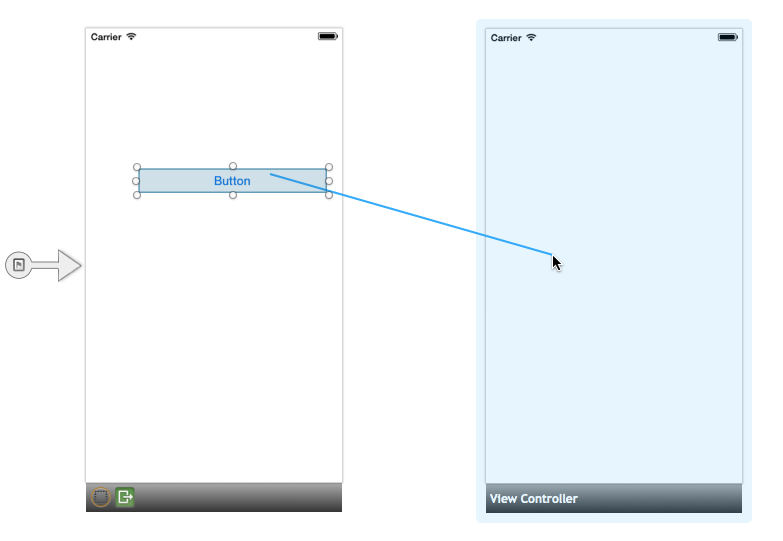
On mouse-up, a menu will appear letting us choose the action for our segue. It may look similar to the image below:
Create a new Solution:
We are going to see how to create a Segue between 2 views and how to transfer data between them.
Create a new solution and give it name “NavigationSegue.iOS” and select single view controller.
Go to storyboard and delete default view controller. Now add new navigation view controller into storyboard. Also add a normal view controller into storyboard. Now holddown the control key and click from button to second view controller. When we release the mouse it will ask for type of segue, select push.
Now build and run the application, you will see transfer of 1 view to another.
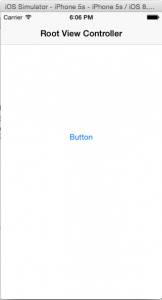
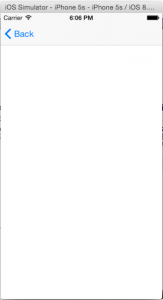
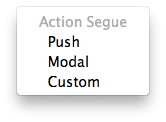


Leave a Reply